Hi Guys, Here we are going to do a thing that 'How to validate duplicate record using Workflow'.
Now you are thinking What !!, is it really possible without Trigger?
Then I will say, Yes. Do not believe me, Go and implementation firstly before believing me.
Let's Go.
1. Create a field on your object where you want to validate the duplicate records.
We are working here on Account.
Note - When you create a field make sure to True the checkbox and Save.
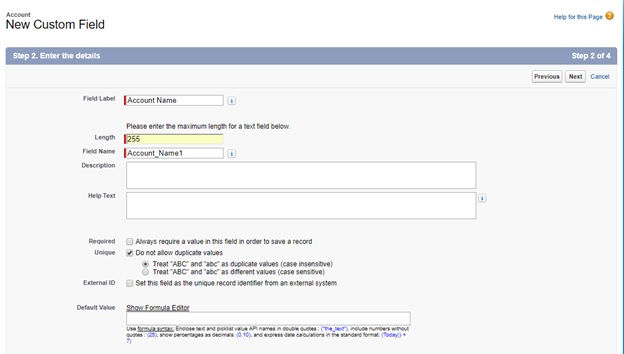
All Done, Test your validation rule using Workflow. Create two records with the same name as the Account.
Now you are thinking What !!, is it really possible without Trigger?
Then I will say, Yes. Do not believe me, Go and implementation firstly before believing me.
Let's Go.
1. Create a field on your object where you want to validate the duplicate records.
We are working here on Account.
Note - When you create a field make sure to True the checkbox and Save.
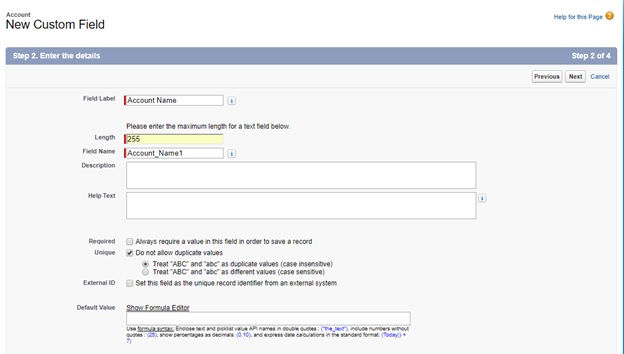
Create a field and make sure it is ‘Read Only’.
Now, Create a Workflow that updates a field that is created by you.
Now, We have a task that validates duplicate records on the Account object if
the Account
Name already exists.
Step 1. Create a field as above image and make sure the ‘Unique’ checkbox is
true and save.
Step 2. Now, create a workflow that updates the standard ‘Account Name’
field to your created field ‘Account Name’.
a) Type ‘Workflow’ in Quick Find Box and select ‘Workflow Rules’ then click on “New Rule”.
b) Select Your object, here we select the “Account”
object and click Next.
c) Enter your “Rule Name” and “Rule Criteria” (for
- when your workflow work ) and click “Save and Next”.
Rule Name – “Test Account Validation using Workflow”
Evaluation
Criteria - created, and any time it's edited to subsequently meet criteria
Rule Criteria – Account: Created Date not equal
to null
d) Click on “Add
Workflow Action” and choose “New Field Update”.
e) Enter “Name” and “Field to Update” (make sure to choose the custom field which is created by you, here is – “Account Name”).
Click
on “Use a formula to set the new value”
under the “Specify New Field Value” section and
choose Account Name (Standard field) from “Insert Field” to insert in the formula
field Text Area and Save.
f) Done and Activate
your “Workflow”.
All Done, Test your validation rule using Workflow. Create two records with the same name as the Account.
Pros –
1. No Apex code.
2. Validation using Workflow, so can Deactivate
any time. Like – trigger.
Cons –
1. Validation Error does not show on the side of the
field.
If you find any Pros & Cons then please
comment for the other person and also me.
Thanks for Reading and Implementing 😐😐😐😐😐.


























